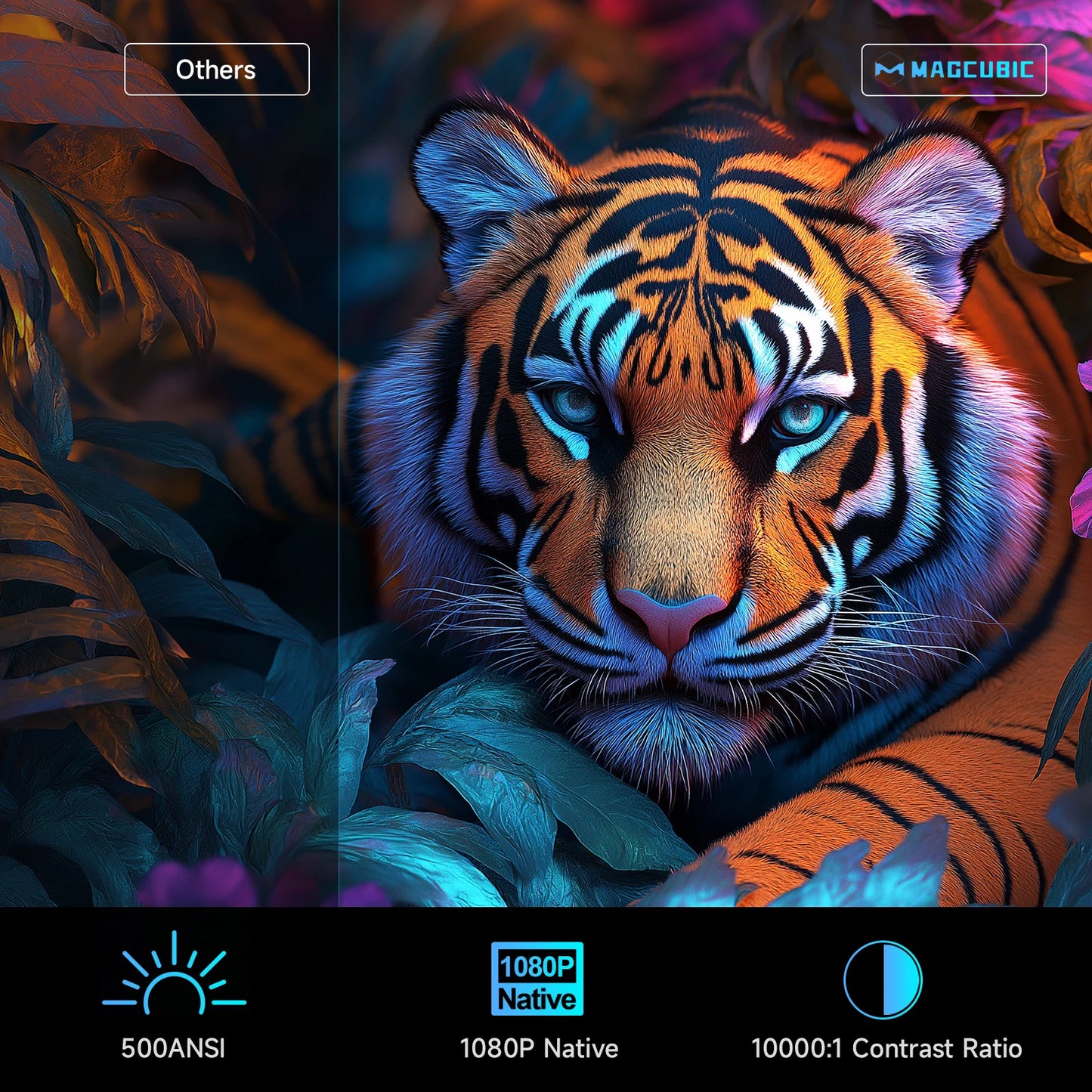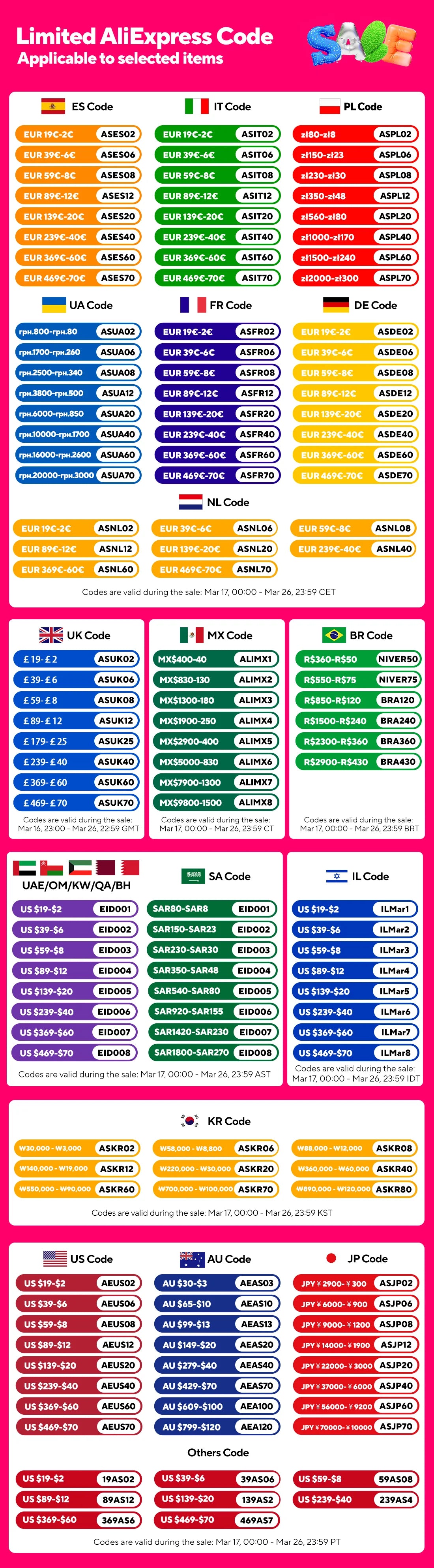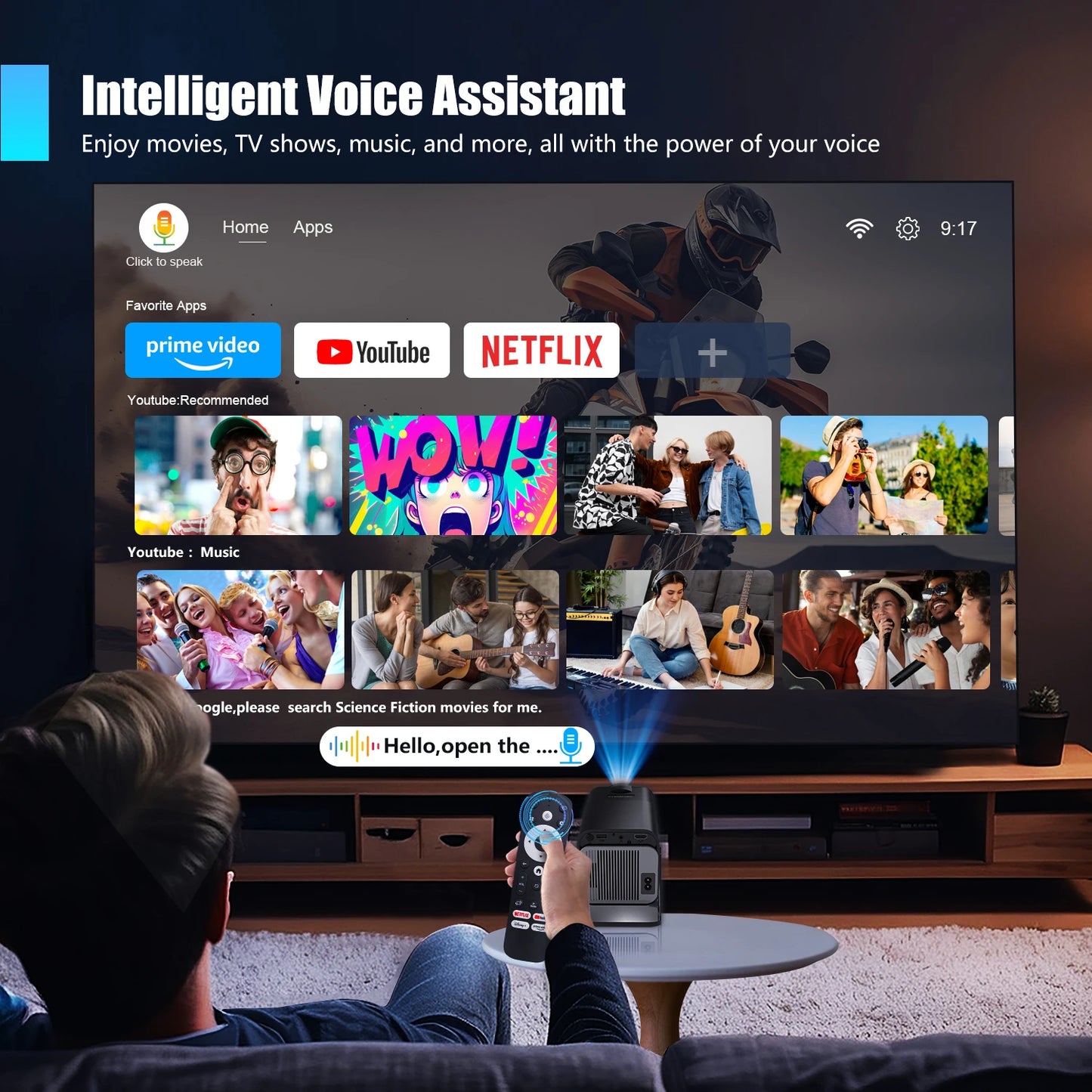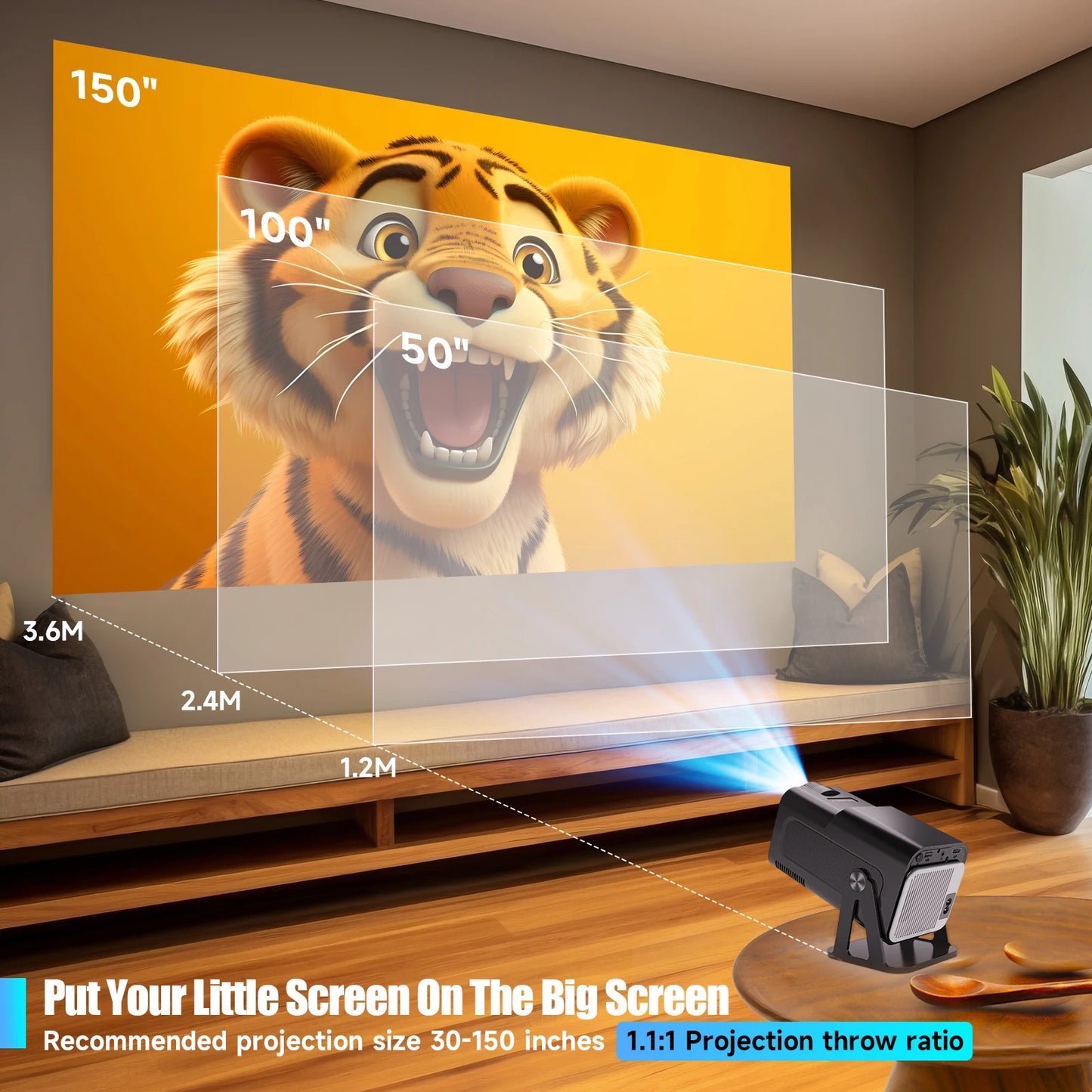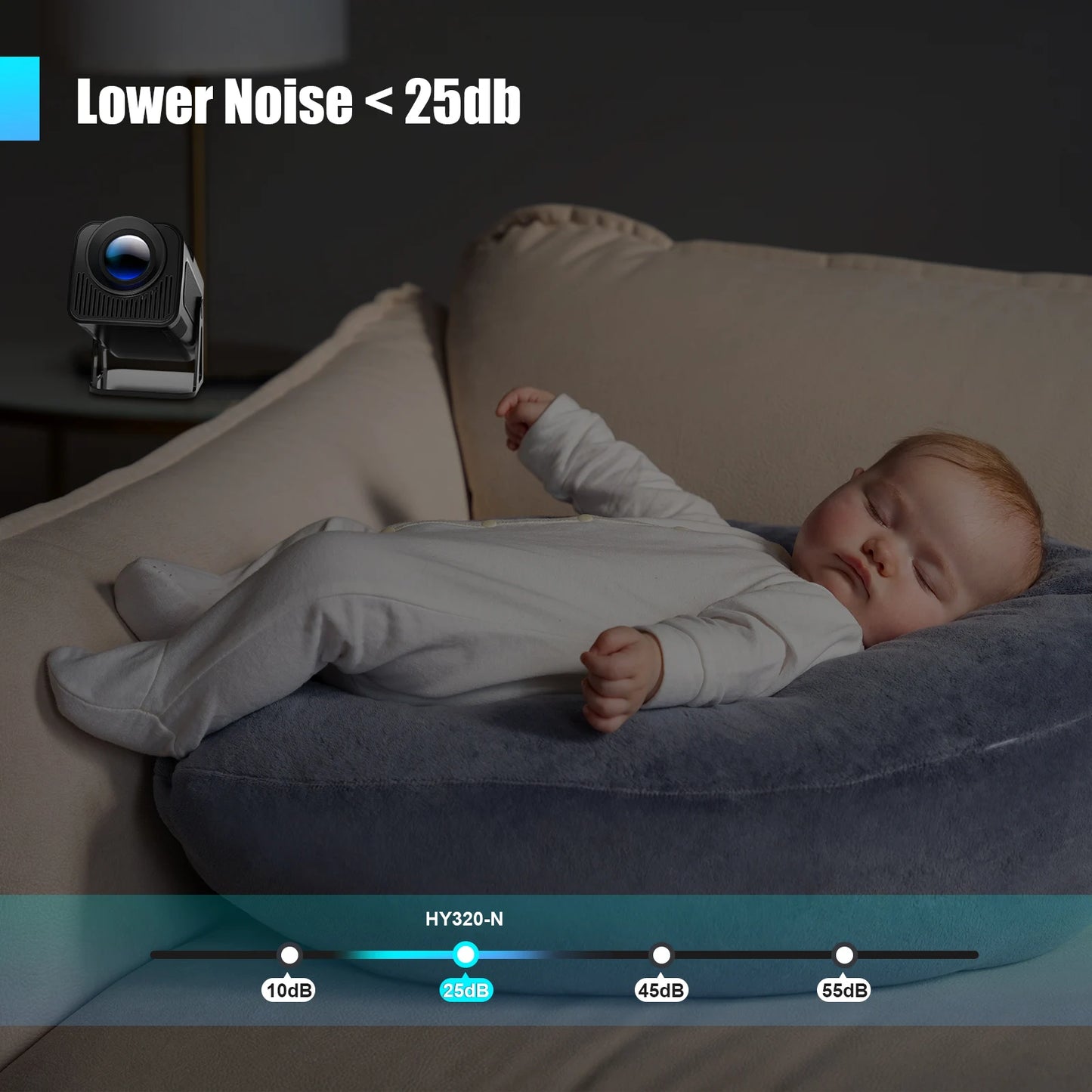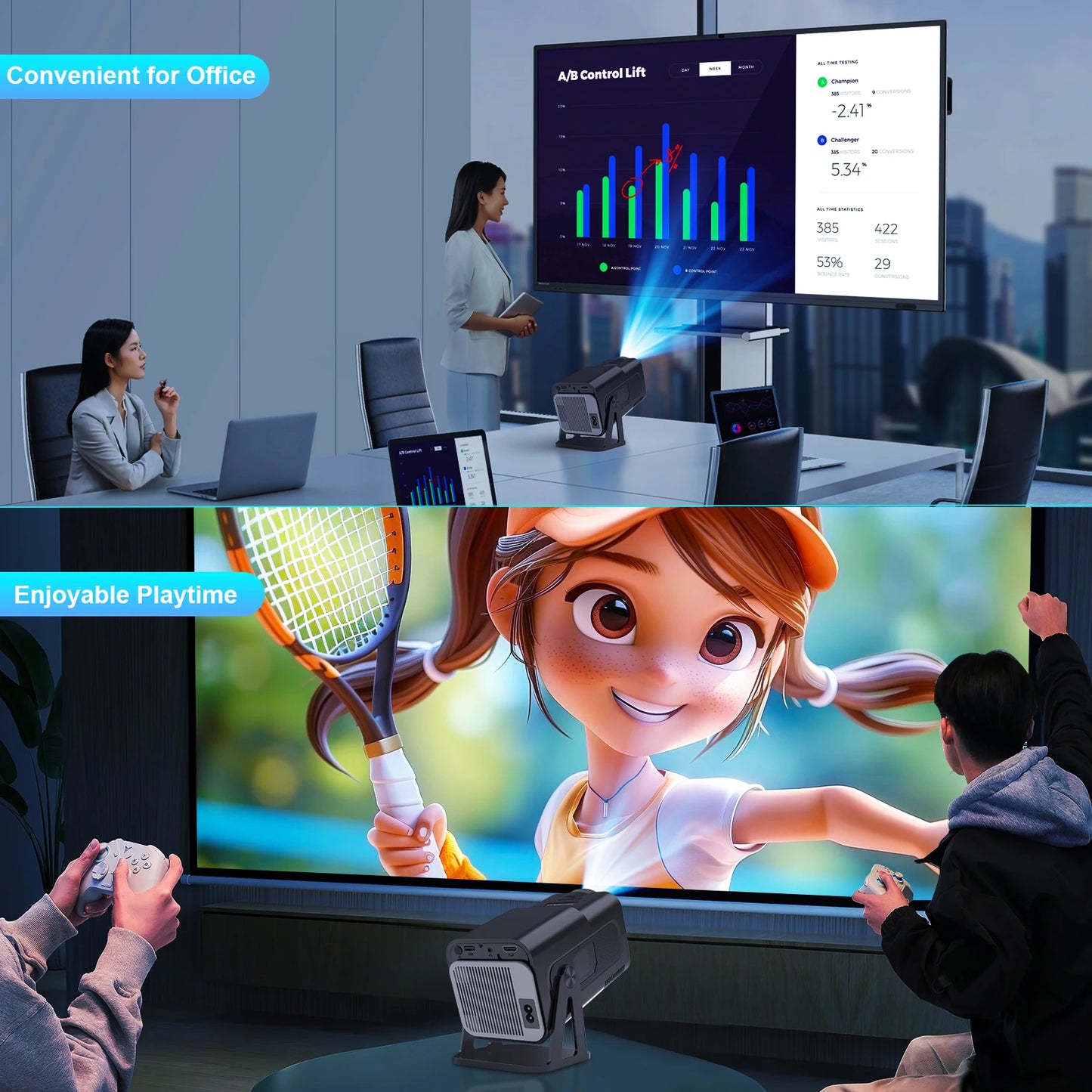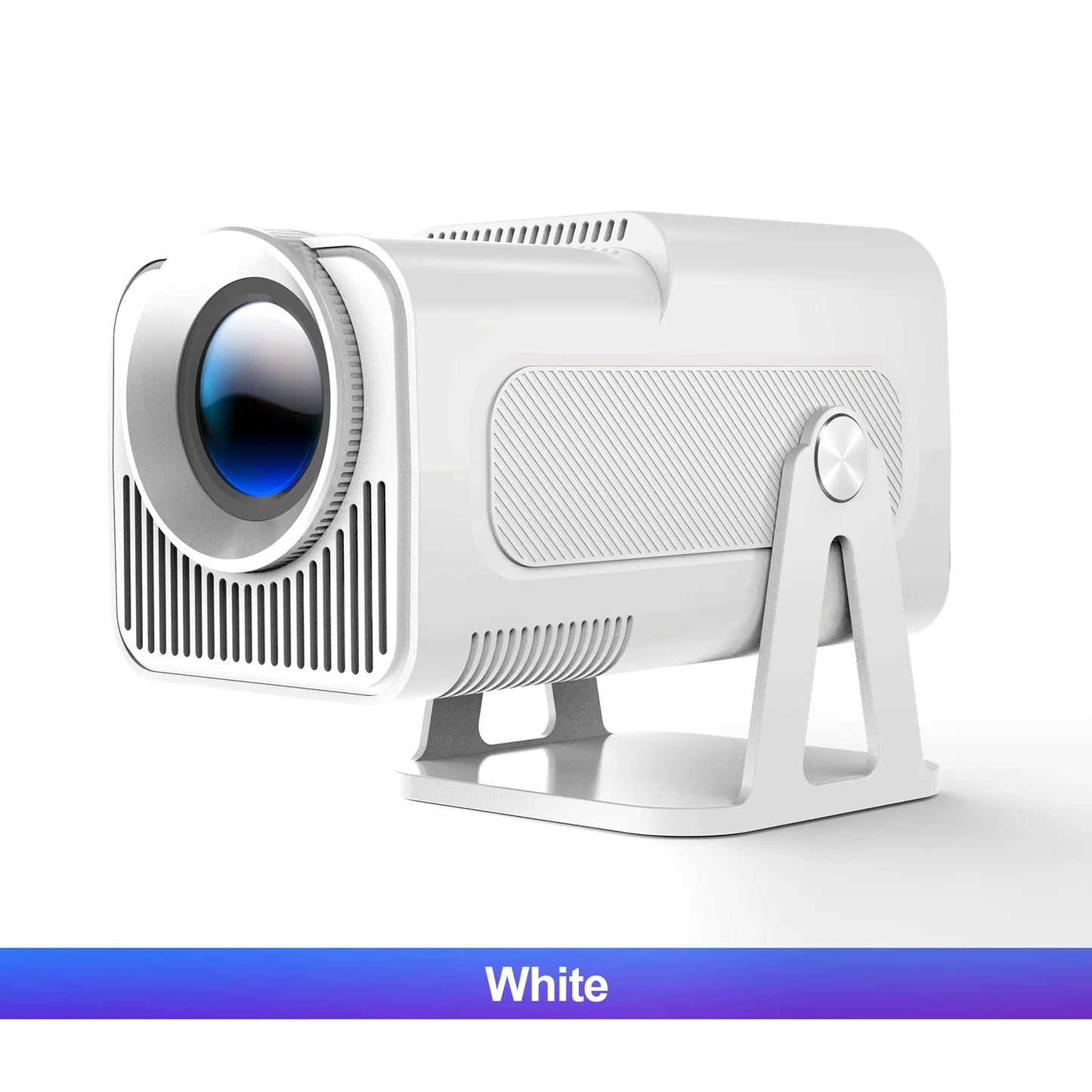Magcubic Mini Netflix-Licensed Projector with Wifi BT5.2 1080P HY320 NTV Projector Auto Keystone Voice Control Built-in Apps
Magcubic Mini Netflix-Licensed Projector with Wifi BT5.2 1080P HY320 NTV Projector Auto Keystone Voice Control Built-in Apps
Impossible de charger la disponibilité du service de retrait
SPECIFICATIONS
Ansi Lumens: 500
Battery: No
Bluetooth-compatible: Yes
Brand Name: Magcubic
Brightness: 18000Lumens
Built-in Speaker: Yes
Category: Projectors
Hign-concerned Chemical: None
Home Theater Projector: yes
Inbox adaptor: Yes
Keystone Correction: Auto Correction
Light Source: LED
Optical Resolution: 1920x1080dpi
Origin: Mainland China
Portable: Yes
Power (W): 60W
Power Source: DC
Projected Dimension: 30-200 inches
Projection Technology: LCD
Projective Mode: T4
Remote controller included: Yes
Screen Scale: 16:09
System: Android
Type: Digital Projector
Use: Cinema Projector
Weight: 1.260
Zoom: Focus

Magcubic 1080P 500ANSI Portable Android 13 Projector
with Officially Certified Streaming Apps

Built-in Officially Certified NETFLIX/Prime Video/YouTube & 1080P

Built in Officially Certified App Store
Enjoy high-definition genuine videos fullest

500ANSI & 1080P Native & 10000:1 Contrast Ratio

Intelligent Voice Assistant
Enjoy movies, TV shows, music, and more, all with the power of your voice
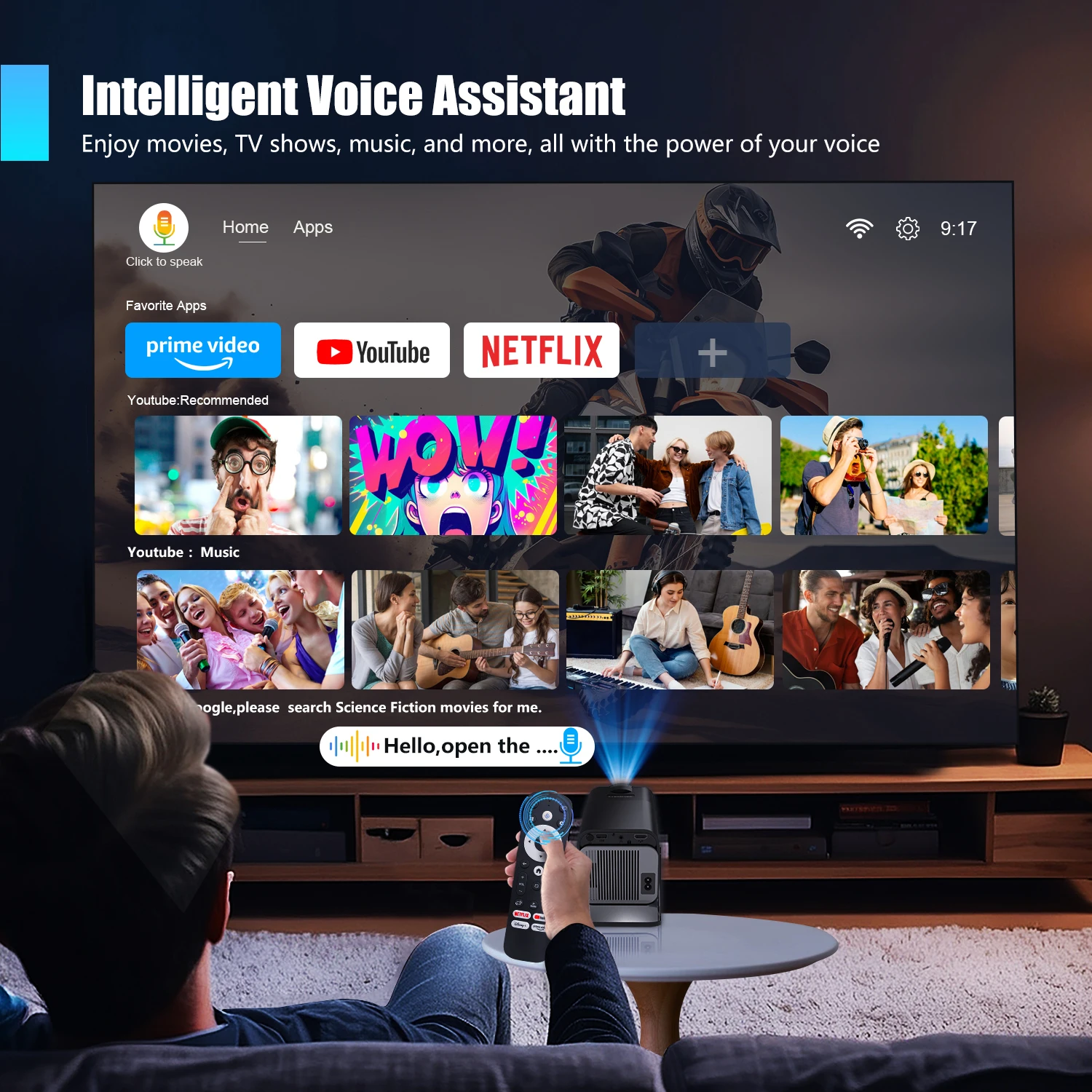
Android 13 Systems
Officially Certified NETFLIX/Prime Video/YouTube

Four Point Keystone Correction

Put Your Little Screen On The Big Screen
Recommended projection size 30-150 inches,1.1:1 Projection throw ratio
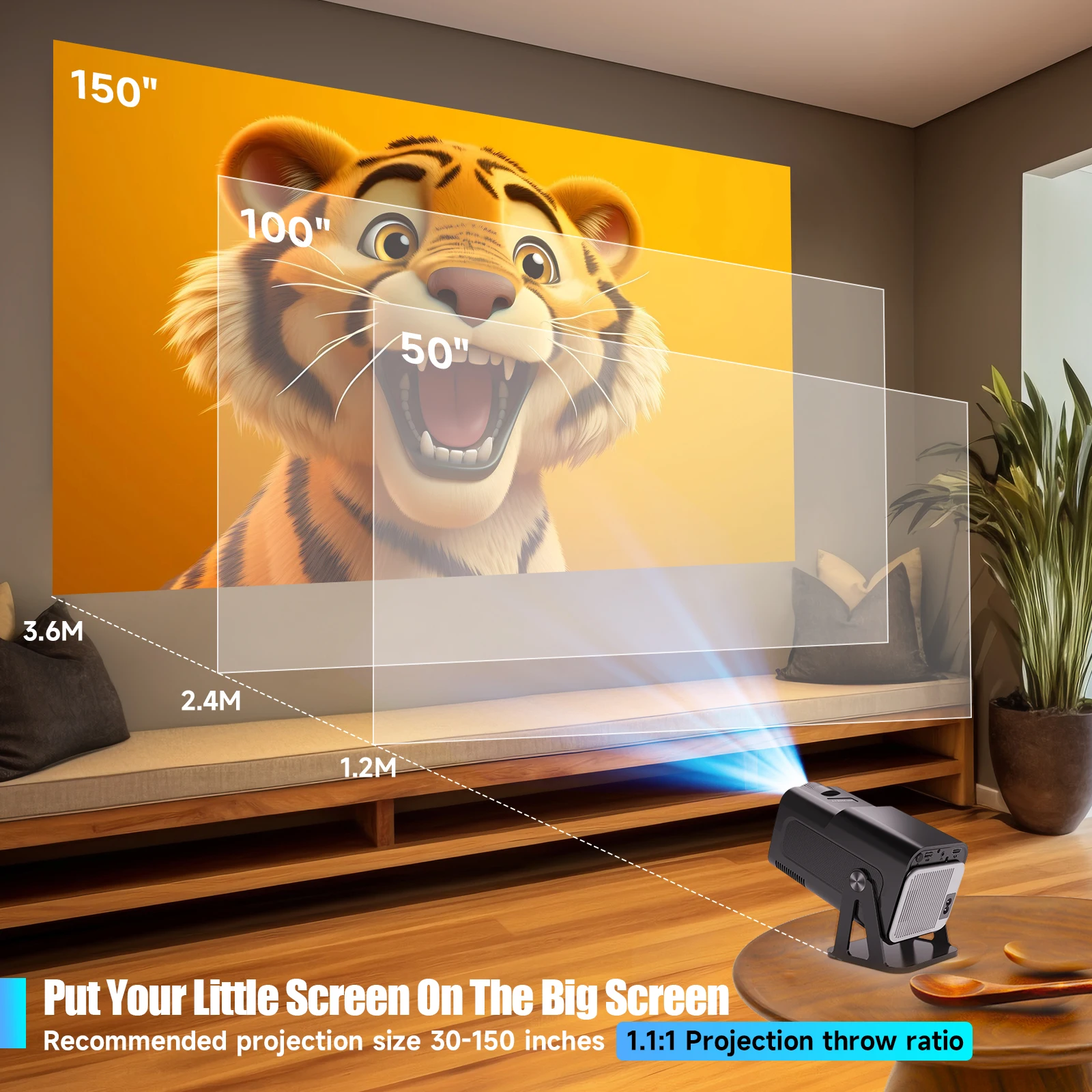
2.4G+5G WIFi Wireless Connection
Wireless connection, faster and lower latency

Upgraded BT 5.2
Enjoy an auditory feast with your BT device

50%-100% Zoom Function
Easily adjust the image size from 50% -100%, supports 3 installations

Sreen mirroring:Support Miracast ,Airplay ,DLNA

Any Angle, Crystal Clear
Watch Wherever You Want

Cutting-edge Chipset,Amlogic S950D4
Start your smart life faster and smoother

Lower Noise < 25db
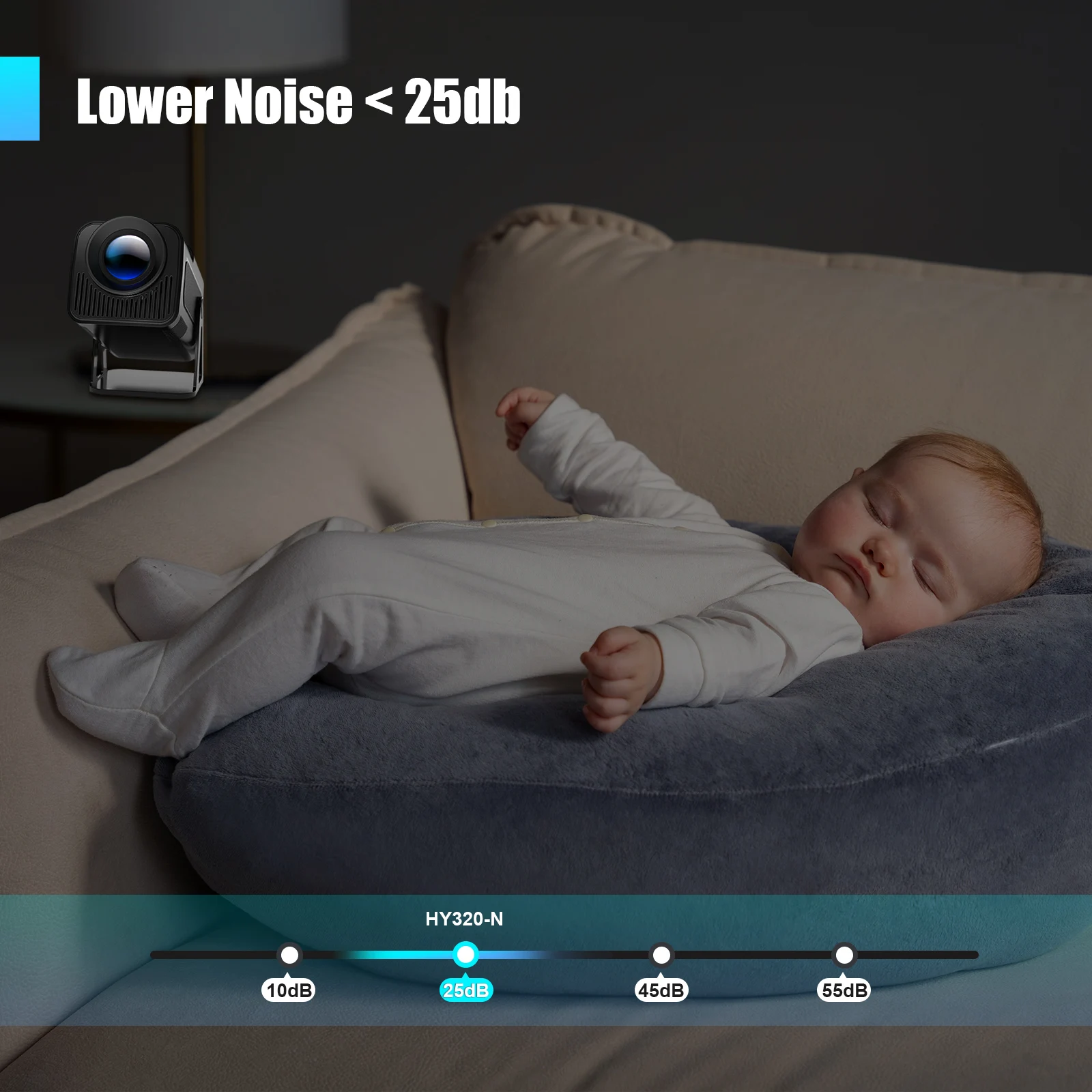
Go Any Where You Want

Convenient for Office & Enjoyable Playtime
Indoor Family Day & Outdoor Recreation
Product Interface

Question & Answer |
Q1: Is the projector compatible with Google smartphones?
A: Due to mirroring protocol issues of Motorola and Google phones, it prohibits screen mirroring directly from the projector. You need to have a Google Chromecast to connect it.
Q2: How can I access Netflix, Prime Video, and YouTube?
A: The HY320NTV comes with officially licensed Netflix, Prime Video, and YouTube pre-installed. No TV stick is required—simply press a button on the remote control to launch these apps quickly and easily.
Q3: Can I download other apps?
A: The HY320NTV runs on Whale OS, and you can download apps directly from the App store. If you can't find a specific app, please contact our support team for assistance.
Q4: How do I screen-mirror iOS devices to the HY320NTV?
A: 1.Go to Settings > Device Preference > Whale OS Cast > TV casting
2.Use the AirPlay feature on your iOS devices, ensuring both devices are connected to the same WiFi network
3.Copyrighted content from apps like of Disney+ cannot be mirrored or cast
Q5: How to Get a Squared Image?
A: 1. Align the projector properly so the lens faces the screen directly.
2. Go to Settings > Lens > Reset keystone correction data.
3. If needed, manually adjust: Settings > Lens > Keystone Correction > Turn Off Auto Keystone > 4-Corner Correction.
Q6: What Should I Do if the HY320NTV Projector Can't Connect to Wi-Fi?
A : 1. Verify the time zone under Settings > Device Preferences > Date & Time.
2. Switch to another Wi-Fi network or use a mobile hotspot.
3. Test both 2.4GHz and 5GHz bands.
4. Reset via Settings > Other Settings > Restore factory settings.
Q7: How Can I Customize the Picture Settings (Brightness, Contrast, etc.) on the HY320NTV Projector?
A: Press the "P MODE" button to customize your picture settings via Picture Mode > User > Personalized Picture Settings.
Share